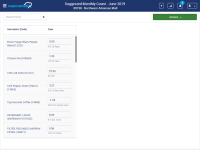-
Type:
Story
-
Status: Closed (View Workflow)
-
Resolution: Won't Develop
-
Affects Version/s: None
-
Fix Version/s: CFA 2019R4
-
Component/s: Counting
-
Labels:
-
Sprint:CFAMX 2019R4 Sprint 1, CFAMX 2019R4 Sprint 3
-
SCRUM Team:Globogym Purple Cobras
-
Story Points:13
-
SOW (Time Tracking) Project:44918
Story
As an Operator performing a monthly count, I would like the ability to use my perpetual inventory values instead of physically counting items.
Notes
- After clicking on the Use On Hand Values (
CFAMX-4628), the view of the month count screen should change - Updated view:
- Differences
- Items are only displayed by the Case
- Case quantities are populated by the system
- The user cannot directly edit the Case Quantity
Acceptance Criteria
- Confirm when the Use On Hand Values option has been chosen the view of the count data changes the only display a Search option, the item Description (Code) and the Case unit field
- Confirm that Case Quantity is populated by the perpetual/system on hand for inventory items
- Confirm that Case Quantity is populated by the perpetual/system on hand for UPT items
- Note the perpetual on hand is currently pulled back for every item (in some form) as the variance calculation is performed against it
- Confirm that the Case Quantity Cannot be updated
- Confirm that the Monthly Count can be successfully applied, without having entered data into count locations
- Confirm that the Monthly Count is flagged as a suggested count (there is a count sub type, see Correct On Hand Counts)
- Confirm that the word Suggested is added before Monthly Count in the page header
- Confirm that the Search box works in the same way that it does with regular counts (as you type, a list of matches is displayed, clicking on one filters the data on the page to only be that item)
- Confirm that the Count Export is successfully generated and includes the expected data (as no location data was entered), after the count is applied
- Confirm that the UPT Calculation job is triggered and runs as expected
- Confirm that pagination is supported, display 20 items per page
- Confirm that the order that the items are displayed, once in Suggested Count mode, matches that of the Ordering pages
- Confirm when a case quantity is selected on the left, the item is highlighted.
QUESTIONS:
#1.
In MMS, there are two categories related to the Travel Path:
New Items
Unassigned Items
What is the sort order used when items in these categories are included in the Order or PO Guide?
In MxC, there is only one category:
New Items
What is the sort order used when items in this category are included in the Order or PO Guide?
#2.
What are the differences between New (in MxC) and New and Unassigned in MMS?
For example: Looking at store 1580 in Staging:
MMS:
New Items = 22
Unassigned Items = 49
MxC:
New Items = 33
#3.
What is the sort order used for items within a location, when creating an order and viewing the PO Guide?
ANSWERS:
answering the three questions in order:
1) In MMS, the New Items are sorted like any other location: first by a Sort Order (managed in the Travel Path) and then alphabetically. The Unassigned items are ordered alphabetically.
In MxConnect, the New Items are also sorted first by Sort Order and then alphabetically.
2) In MMS, "Unassigned Items" are all active entity items that are not assigned to any locations but are marked for stock counts.
In MMS, "New Items" are all active entity items in the "New Items" location marked for stock counts and are marked as new (tbEntityItem.NewItemForCountLocation in the database).
In MxConnect, "New Items" are all active entity items in the "New Items" location. MxConnect ignores the MMS criteria for New Items that items must be marked for stock counts or marked as new in the tbEntityItem.NewItemForCountLocation field.
3) When viewing a PO guide, we first order all the Locations by Sort Order (a value defined in tbEntityLocation) and then alphabetically in the case that multiple locations share a Sort Order value. Then we order all items within each location by Sort Order (a value defined in tbEntityLocationitem) and then alphabetically in the case that multiple items in a location share a Sort Order value. Then start from the top of this list, and keep only the first time an item appears in it (remember a single item can appear in multiple locations). That item order is the order used for the PO Guide, MMS Ordering, and MxConnect ordering.
- implements
-
CFAMX-4460 Suggested Count Functionality
-
- Closed
-
- is related to
-
 CFAMX-5542
Headers not displating on suggested count
CFAMX-5542
Headers not displating on suggested count
-
- Done
-