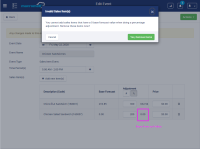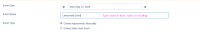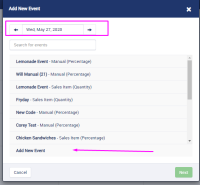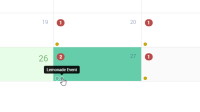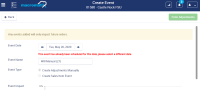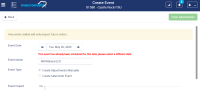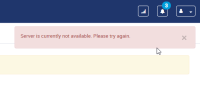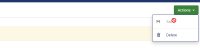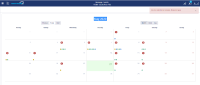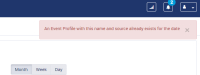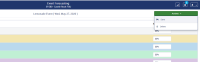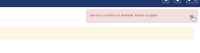-
Type:
Story
-
Status: Closed (View Workflow)
-
Resolution: Done
-
Affects Version/s: None
-
Fix Version/s: None
-
Component/s: None
-
Labels:
-
Sprint:CFAMX 2020R3 SA Sprint 4
-
SCRUM Team:Watchmen
-
Story Points:5
-
Work Type Classification:Sustaining
As an operator I want to be prevented from adding a duplicate event to a day for which that event is already scheduled so that my forecast behaves as expected when reversing the event
Notes
- Add event
- Manual Event
- Sales Item Event
- Auto Event
- Edit Event
- Manual Event
- Sales Item Event
- Auto Event
- When a date is selected that already has the same event (name and type) scheduled, display and error message below the date field and disable the buttons that allow the user to advance
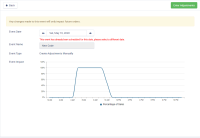
- Verbiage: This event has already been scheduled for this date, please select a different date.
Acceptance Criteria
Manual Event - Add
- Confirm when adding a new event from an existing event, to a date for which that event is already scheduled, an error message is displayed under the date field and the Enter Adjustments button is disabled
- Confirm when the user selects a date that does not have the event scheduled, no error message is displayed and the Enter adjustments button is enabled
- Confirm when switching between dates that have the event scheduled and those that don't, the error message is only displayed for those days for which the event is already scheduled, and the Enter Adjustments button is enabled/disabled following the same criteria
Manual Event - Edit
- Confirm when editing an event, and no change is made to the date and the user clicks on Enter Adjustments, and then on Actions (after making no changes to the event), the Save button is disabled and the Delete button is enabled (this is the path to deleting an event)
- Confirm when editing an event and selecting a date that already has the same event scheduled, the error message is displayed under the date field and the Enter Adjustments button is disabled
- Confirm when editing an event, and no change is made to the date, that the Enter Adjustments button is enabled
- Click on Enter adjustment
- Edit Adjustments
- Click on Save
- This action updates the specific instance of the event that is scheduled for this date only
- Confirm when editing an event, and a new date is selected that does not already have the specific event scheduled, that the Enter Adjustments button is enabled
- Click on Enter adjustment
- Make no edits the Adjustments
- Click on Save
- This action moves the event to the new date that was selected
- Confirm when editing an event, and a new date is selected that does not already have the specific event scheduled, that the Enter Adjustments button is enabled, and that the adjustments can be edited/updated
- Click on Enter adjustment
- Edit Adjustments
- Click on Save
- This action updates the adjustments for this specific instance of the event and moves the event to the new date
Sales Item Event - Add
- Confirm when adding a new event from an existing event, to a date for which that event is already scheduled, an error message is displayed under the date field and the Save button is disabled
- Confirm when the user selects a date that does not have the event scheduled, no error message is displayed and the Save button is enabled
- Confirm when switching between dates that have the event scheduled and those that don't, the error message is only displayed for those days for which the event is already scheduled, and the Save button is enabled/disabled following the same criteria
Sales Item Event - Edit
- Confirm when editing an event, and no change is made to the date and the user clicks on Actions (after making no changes to the event), the Save button is disabled and the Delete button is enabled (this is the path to deleting an event)
- Confirm when editing an event and selecting a date that already has the event scheduled the error message is displayed under the date field and the Save button, under Actions, is disabled
- Caner Saritac This page is a little more complicated, do you think that it would be possible to disable the Time Periods picker/field, and the Add New Item button, when the error is displayed?
- Confirm when editing an event, and a new date is selected that does not already have the specific event scheduled, that the Actions > Save button is enabled
- Click on Actions > Save
- This action moves the event to the new date that was selected
- Confirm when editing an event, and no change is made to the date, and the user clicks on Time Period
- Click on Time Period
- Edit Periods
- Click on Select Sales Items
- Click on Actions > Save
- This action updates the Time Periods for the specific instance of the event that is scheduled for this date only
- Confirm when editing an event, and no change is made to the date, and the user clicks on Add new item(s)
- Click on Add new item(s)
- Select a new item
- Enter adjustment details for the new item (Note: the save button is disabled until an adjustment is entered)
- Click on Actions > Save
- This action updates the Sales Items for the specific instance of the event that is scheduled for this date only
- Note: Zero Base Forecast check
- Confirm when editing an event, and a new date is selected that does not already have the specific event scheduled, and both the Time Periods and Sales Items are updated that the changes can be saved
- Change Date (to one that does not already have the specific event scheduled)
- Change Time Periods
- Change Sales Items
- Actions > Save
- This action updates the details (time periods and sales items) for the specific event and moves the event to the new date
Auto Events - Add
- Confirm when adding a new event from an existing event, to a date for which that event is already scheduled, an error message is displayed under the date field and the Save button is disabled
- Confirm when the user selects a date that does not have the event scheduled, no error message is displayed and the Save button is enabled
- Confirm when switching between dates that have the event scheduled and those that don't, the error message is only displayed for those days for which the event is already scheduled, and the Save button is enabled/disabled following the same criteria
Auto Events - Edit
- Confirm when editing an event, and no change is made to the date and the user clicks on Actions (after making no changes to the event), the Save button is disabled and the Delete button is enabled (this is the path to deleting an event)
- Confirm when editing an event and selecting a date that already has the event scheduled the error message is displayed under the date field and the Save button, under Actions, is disabled
- Confirm when editing an event, and a new date is selected that does not already have the specific event scheduled, that the changes can be saved
- Change Date (to one that does not already have the specific event scheduled)
- Actions > Save
- This action moves the event to the new date that was selected
- Confirm when editing an event, and the user clicks on Advanced Options and edits the entries, the Actions > Save button is available
- Click on Advanced Options
- Edit selected dates
- Actions > Save
- This action updates the event for all days that the event is scheduled (A quick test verified this, the Auto Event logic learns as days are added to it, and it will always use the latest 5 days added to the event, regardless of the date on which it is scheduled)
- Note: this behavior is different to Manual and Sales Item events, where only the specific instance of the event is updated
- implements
-
CFAMX-9947 Manage Events - Prevent entry of duplicate events on the same date
-
- Closed
-
1.
|
Review Test Scripts |
|
Done | Unassigned |
|
||||||||
2.
|
Deploy |
|
Done | Unassigned |
|
||||||||
3.
|
Functional Review with QA |
|
Done | Caner Saritac |
|
||||||||
4.
|
DIT |
|
Done | Caner Saritac |
|
||||||||
5.
|
Add Duplicate Check Validations To UI |
|
Done | Caner Saritac |
|
||||||||
6.
|
Duplicate Check Validations In Backend |
|
Done | Caner Saritac |
|
||||||||
7.
|
Dev Testing |
|
Done | Caner Saritac |
|