-
Type:
Story
-
Status: Closed (View Workflow)
-
Resolution: Completed
-
Affects Version/s: None
-
Fix Version/s: CFA 2019R2
-
Component/s: OrderGuide
-
Labels:
-
Sprint:CFAMX 2019R2 Sprint 5
-
SCRUM Team:Globogym Purple Cobras
-
SOW (Time Tracking) Project:44918
-
Work Type Classification:Sustaining
As a store manager I want the list of available items to be displayed after selecting a vendor so that I can manage my order guide
Notes
- This story is to display the list of items for the selected distributor
- The order that the items are displayed should follow:
Order of items - INF-3631
Questions:
We need to understand the sort order used to display items when creating and order, and when viewing the Purchase Order Guide.
#1. - In MMS, there are two categories related to the Travel Path:
- New Items
- Unassigned Items
- What is the sort order used when items in these categories are included in the Order or PO Guide?
In MxC, there is only one category:
- New Items
- What is the sort order used when items in this category are included in the Order or PO Guide?
#2. - What are the differences between New (in MxC) and New and Unassigned in MMS?
- For example: Looking at store 1580 in Staging:
- MMS:
- New Items = 22
- Unassigned Items = 49
- MxC:
- New Items = 33
#3. - What is the sort order used for items within a location, when creating an order and viewing the PO Guide?
Answers:
1) In MMS, the New Items are sorted like any other location: first by a Sort Order (managed in the Travel Path) and then alphabetically. The Unassigned items are ordered alphabetically.
In MxConnect, the New Items are also sorted first by Sort Order and then alphabetically.2) In MMS, "Unassigned Items" are all active entity items that are not assigned to any locations but are marked for stock counts.
In MMS, "New Items" are all active entity items in the "New Items" location marked for stock counts and are marked as new (tbEntityItem.NewItemForCountLocation in the database).
In MxConnect, "New Items" are all active entity items in the "New Items" location. MxConnect ignores the MMS criteria for New Items that items must be marked for stock counts or marked as new in the tbEntityItem.NewItemForCountLocation field.3) When viewing a PO guide, we first order all the Locations by Sort Order (a value defined in tbEntityLocation) and then alphabetically in the case that multiple locations share a Sort Order value. Then we order all items within each location by Sort Order (a value defined in tbEntityLocationitem) and then alphabetically in the case that multiple items in a location share a Sort Order value. Then start from the top of this list, and keep only the first time an item appears in it (remember a single item can appear in multiple locations). That item order is the order used for the PO Guide, MMS Ordering, and MxConnect ordering.
Acceptance Criteria
- Confirm that the items displayed after selecting a Distributor are active items
- Introduction date less than or equal to today
- Discontinue date greater than today
- Note: this may be different to the current functionality
- Confirm that the order that the items are displayed is consistent with that listed above, and MMS
- Confirm that changing the distributor changes the items that are displayed
- Confirm that the grid headers are NOT sortable
- Confirm that pagination starts after 50 items
- Confirm that when no items are available for a distributor a message is displayed in the grid notifying the user of this
- Confirm that the columns in the grid are:
- Distributor Code
- Description
- Active - Checkbox (not doing anything at this time)
Note: the Order Guide sort order rules (Admin > Admin > Order Guide Rules > Module = Inventory > Sorting tab) are followed when an Order is created, but they are not respected on the Maintain Order Guide page.
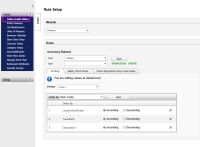
- The rules for the order of items on the Order Guide page are:
- Sort Items Specifics:
- The default item sort is alphabetic by Vendor Description
- New items are listed first then existing items
- New items are items that have been added by the corporate to the selected vendor. They are displayed at the top of the list until are placed into an inventory location on the Travel Path page.
- Items can be sorted by:
- Vendor Code
- Vendor Description
- Active status
- Items can be sorted within a sort. For example, first sort by Active, and then sort by Vendor Description.
- Sort Items Specifics:
- implements
-
CFAMX-2638 Store Order Guide - Migrate MMS page to MxC
-
- Closed
-
- relates to
-
 CFAMX-3121
Mobile Order Guide - Initial sort
CFAMX-3121
Mobile Order Guide - Initial sort
-
- Done
-
1.
|
Review Test Scripts |
|
Done | Unassigned |
|
|||||||
2.
|
Deploy |
|
Done | Unassigned |
|
|||||||
3.
|
Functional Review with QA |
|
Done | Colin Wyatt-Goodall |
|
|||||||
4.
|
DIT |
|
Done | Colin Wyatt-Goodall |
|
|||||||
5.
|
QA - Create Test Cases |
|
Done | Gareth Leibbrandt (Inactive) |
|
|||||||
6.
|
QA - Execute Test Cases |
|
Done | Gareth Leibbrandt (Inactive) |
|
|||||||
7.
|
Update UI template to dispay paging grid |
|
Done | Colin Wyatt-Goodall |
|
|||||||
8.
|
Update L10N translations for grid headers |
|
Done | Colin Wyatt-Goodall |
|
|||||||
9.
|
Add API model and service layers for vendor items |
|
Done | Colin Wyatt-Goodall |
|
|||||||
10.
|
Update controller |
|
Done | Colin Wyatt-Goodall |
|
|||||||
11.
|
Dev Testing |
|
Done | Colin Wyatt-Goodall |
|
