-
Type:
Story
-
Status: Closed (View Workflow)
-
Resolution: Completed
-
Affects Version/s: None
-
Fix Version/s: CFA 2018R4
-
Component/s: Ordering
-
Labels:
-
Sprint:CFAMX 2018R4 Sprint 1
-
SOW (Time Tracking) Project:44782
As an Operator I want to be prompted to Receive any Open Orders for the selected distributor when creating an Order so that my inventory is as accurate as possible
Notes
- There is existing functionality that checks for both Open Transfers and Open Orders, this story is to break them out, and deals specifically with the Open Orders Check (And also changes the way in which is functions today)
- Changes to current logic:
- New logic is Distributor (vendor) specific, the old logic looked across orders for all distributors
- The old logic that looked at Auto Receive Delay hours should be removed
- New logic performs a simple date/time check, if the order should have been delivered before right now, the user should be prompted to receive the order
- Old logic automatically took the user to the Open Orders page
- New logic should display a message in the modal and prompt the user to take action themselves
- Changes to current logic:
- An Open Order is an Order for the selected Distributor that has a Delivery date/time that is older than the current date/time, and has not yet been Received
- See this page for the process flow: https://confluence.hotschedules.com/x/SAzDB
Process Overview: - After clicking "+ Add Order", and selecting a Distributor, in the Add Order modal, perform the Open Order Check
- Open Order Check Validation
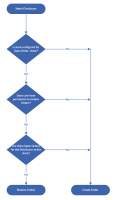
- Is the Restaurant configured to check for open orders?
- New configuration setting: Mobile > Ordering > Create Order - Open Order Management
- Note: Need to remove/replace to old configuration setting: Mobile > Ordering > Create Order Open Item Management
- Does the User have permissions to Receive Orders?
- Security Item > Mobile > Inventory - Ordering - Receive - Can View
- Are there any Open Orders for the restaurant for the selected Distributor?
- What is an Open Order?
- There is an Open Order for the selected Distributor, with a delivery date of today
- The delivery time, for the Open Order, is earlier than the current time
- For example: Current time is 10:00 am, and the Delivery Time is 9:00 am
- An Open Order, that has been Pushed To Tomorrow, today, is no longer an Open Order today
- What is an Open Order?
- If there are Open Orders, the user will be prompted to Receive Orders, and the Confirm button will be disabled
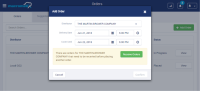
- Note: There are three checks that are conducted within this modal, that display different messages, these are:
- 1. Open Order Check (This feature)
- 2. Scheduled Order for the same Delivery Date
- 3. Prevent a second order with same delivery or cover until date/timestamp (2018R4 Feature)
Acceptance Criteria
- There is a new configuration setting: Mobile > Ordering > Create Order - Open Order Management
- By default this setting is set to false (i.e. it must be enabled for the functionality to be switched on)
- This configuration, coupled with the Security Item (Mobile > Inventory - Ordering - Receive - Can View) controls whether a user at a specific restaurant is prompted to receive Open Order before Creating an Order, or not
- If both the config and Security setting are not set to true, then a user will not be prompted to Receive Open Order before being able to create an order
- The Open Order check is Distributor (vendor) specific, the check is only performed for the selected Distributor
- If the user changes the Distributor, the check should be made
- The user must action all Open Orders for that Distributor before being able to create a new order
- If there are multiple Orders that require action for the specific distributor, and the user resolves only one of them, and then goes back to create an order, the Open Order check will be performed and the user will be directed back to Open Orders, until all Orders for that Distributor are actioned.
- Action can be taken on an Open Orders in one of the following ways:
- The Open Order is Received
- The Open Order is Pushed To Tomorrow
- After all Open Orders have been received/pushed, the user will be able to continue with the Create Order process
- A notification is displayed in the Add New Order modal, the content of the message is:
- There are orders for Vendor Name that need to be received before placing another order.
- Alongside the message is a button, labeled "Receive Order(s)"
- Clicking on Receive Order(s) will take the user to the Receive Order page /#/Inventory/Order/Receive
- If a different Distributor is selected, that does not have Open Orders, the Open Order message will no longer be displayed
1.
|
Create and delete config setting |
|
Done | Colin Wyatt-Goodall |
|
||||||||
2.
|
Check user permission |
|
Done | Colin Wyatt-Goodall |
|
||||||||
3.
|
Update the open order check function |
|
Done | Colin Wyatt-Goodall |
|
||||||||
4.
|
Update the dialog |
|
Done | Colin Wyatt-Goodall |
|
||||||||
5.
|
Code review/QA feedback |
|
Done | Colin Wyatt-Goodall |
|
||||||||
6.
|
QA - Create Test Cases |
|
Done | Gareth Leibbrandt (Inactive) |
|
||||||||
7.
|
QA - Hand Over |
|
Done | Gareth Leibbrandt (Inactive) |
|
||||||||
8.
|
QA - Execute Test Cases |
|
Done | Gareth Leibbrandt (Inactive) |
|
