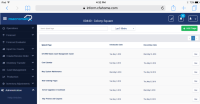-
Type:
Story
-
Status: Closed (View Workflow)
-
Resolution: Completed
-
Affects Version/s: None
-
Fix Version/s: CFA 2020R1
-
Component/s: SplashPage
-
Labels:None
-
Sprint:CFAMX 2020R1 - SA Sprint 2
-
SCRUM Team:Globogym Purple Cobras
-
Story Points:5
-
Work Type Classification:Sustaining
Story
As a user of InFORM on a mobile device, I would like the ability to add and manage splash page content.
Details
The support center user will navigate to Administration then select “Splash Page Editor”. Selecting this option will load the splash page list view page. This page will provide the user a way to create a new splash page by selecting the "Add Page" button.
The format of the page:
This page will display all splash pages that meet the list view filters criteria (eg. Last 7 Days, Last 6 Months, Custom Range). The sort order can be changed by clicking on a column header. Selecting a column header will sort by either ascending or descending order. The user can also edit an existing splash page (to change introduction/discontinue dates, images or text content) by selecting the “View” button. This page will have a search option, which allows the user to search for splash pages by splash page name.
Page add
The user will create new splash pages from this page by selecting the “Add Page” button, which will open the splash page editor window.
Permission
Access to the Splash Page List View Page will be controlled by a security permission. The permission will grant access to the list page. Users without the appropriate permission will not see the menu item (Splash Page Editor) or the list of splash pages.
Acceptance Criteria
Confirm all Splash Pages are displayed based on date filter selected (Last 7 days, Last 6 Months, Custom Range) on the splash page list view screen- .
Confirm all Splash pages are not displayed if they do not meet the date filter criteria selected (Last 7 Days, Last 6 Months, Custom Range) on the splash page list view screen. - Confirm the splash page list view page displays Splash Page name.
- Confirm the splash page list view page displays the introduction date.
- Confirm the splash page list view page displays the discontinue date.
- Confirm the splash page list view page has an option called “View” that will bring up the splash page in the splash page editor.
- Confirm the splash page list view page has an option for adding a new page.
- Confirm clicking on a splash page list view column header will sort contents of column in an ascending order.
- Confirm clicking on a splash page list view column header a second time will sort the contest of column in a descending order.
- Confirm the splash page list view page has a search option that will find pages based on splash page name.
- Confirm a user without the appropriate permission cannot access the Splash Page Editor
- Confirm a user without the appropriate permission cannot access the Splash Page List View page.
- implements
-
CFAMX-5955 Splash Page in MxConnect
-
- Closed
-
1.
|
Review Test Scripts |
|
Done | Soma Dixon (Inactive) |
|
||||||||
2.
|
Deploy |
|
Done | Gareth Leibbrandt (Inactive) |
|
||||||||
3.
|
Functional Review with QA |
|
Done | Gareth Leibbrandt (Inactive) |
|
||||||||
4.
|
DIT |
|
Done | Colin Wyatt-Goodall |
|
||||||||
5.
|
Create tables |
|
Done | Colin Wyatt-Goodall |
|
||||||||
6.
|
Service side layer |
|
Done | Colin Wyatt-Goodall |
|
||||||||
7.
|
Create menu item |
|
Done | Colin Wyatt-Goodall |
|
||||||||
8.
|
Create Permissions |
|
Done | Colin Wyatt-Goodall |
|
||||||||
9.
|
Create UI template and controller |
|
Done | Colin Wyatt-Goodall |
|
||||||||
10.
|
Create API layer |
|
Done | Colin Wyatt-Goodall |
|
||||||||
11.
|
Add filter/Search/paging functionality |
|
Done | Colin Wyatt-Goodall |
|
||||||||
12.
|
Dev Tesing |
|
Done | Colin Wyatt-Goodall |
|
||||||||
13.
|
QA - Create Test Cases |
|
Done | Gareth Leibbrandt (Inactive) |
|
||||||||
14.
|
QA - Execute Test Cases |
|
Done | Gareth Leibbrandt (Inactive) |
|